Tips: How to Change Cydia Icon for iOS 7 - As you know , Cydia has been getting updates a few days ago to make the app store for jailbroken iDevices in accordance with the characteristics of iOS 7 : flat design . Unfortunately Saurik did not complete the update with a new icon for Cydia .
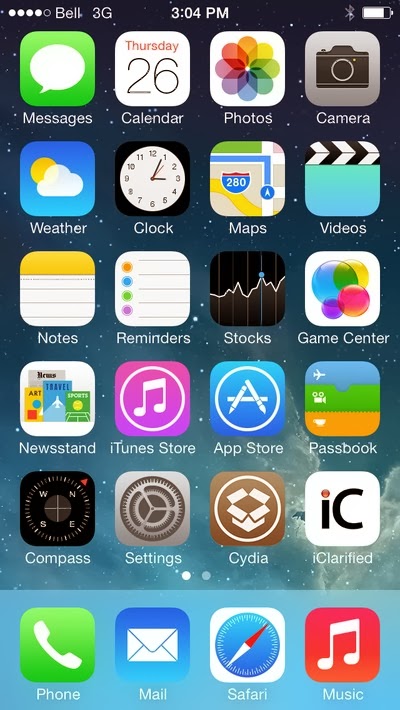
Well , you always have other options to keep the display in accordance with the overall Cydia icon 7 iOS UI . No need to make your own because there are so many designs have the Cydia icon made by the iOS jailbreak community . You just select one and then install !
In the tutorial how to upload the Cydia icon , you are required to use iFile . Instead , you can directly access to the Root / Applications / Cydia.app use iFunBox or iexplorer . You can also SSH [ Windows ] [ Mac ] .
It should be noted that prior to use iFunBox or iexplorer in iOS 7 , you HARUA afc2add install from Cydia . If not , your iDevice will not be visible while evasi0n7 jailbreak does not include the package automatically for some reason .
1 . Ensure iDevice has been jailbroken .
2 . Open Cydia from Springbroad .
3 . Open the Sections tab .
4 . Select System from the list displayed .
5 . IFile select from the list .
6 . Select the Install button in the upper-right corner of the screen .
7 . Select Confirm to start the install process .
8 . Tap Return to Cydia button when the install is complete .
9 . Tap the Home button and then run Safari from SpringBoard .
10 . In Safari , please download icon bundle of D4RKL0RD198 or diegoisawesome .
11 . Tap the button Open in iFile that is on the top right of the screen.
12 . After opening the file above iFile , tap the button Unarchiver . Tap done when the extraction process is complete .
13 . Tap the folder " Cydia Icon All Devices newly created .
14 . Press the Edit button and select all the files Icon on the list .
15 . Tap the Clipboard icon in the bottom-right and select Copy / Link . Tap Done .
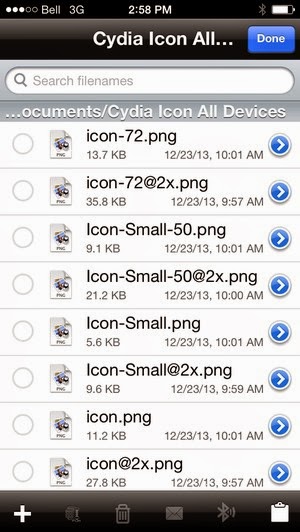
16 . Tap the Back button in the upper-left until you find the root ( ' / ' ) , and then tap Applications > Cydia.app .
17 . Scroll down the " Icon " and then tap one of the files . Rename extension to " . Tub " then tap Done . Repeat these steps for each file whose name starts with the word " Icon "
18 . After all finished in - rename files , tap Edit . Then tap the Clipboard icon in the lower right - corner . Choose Paste from the popup buttons , tap Done and then restart the device .
19 . After rebooting , the iDevice will feature a new Cydia icon . Good luck !
Well , you always have other options to keep the display in accordance with the overall Cydia icon 7 iOS UI . No need to make your own because there are so many designs have the Cydia icon made by the iOS jailbreak community . You just select one and then install !
In the tutorial how to upload the Cydia icon , you are required to use iFile . Instead , you can directly access to the Root / Applications / Cydia.app use iFunBox or iexplorer . You can also SSH [ Windows ] [ Mac ] .
It should be noted that prior to use iFunBox or iexplorer in iOS 7 , you HARUA afc2add install from Cydia . If not , your iDevice will not be visible while evasi0n7 jailbreak does not include the package automatically for some reason .
1 . Ensure iDevice has been jailbroken .
2 . Open Cydia from Springbroad .
3 . Open the Sections tab .
4 . Select System from the list displayed .
5 . IFile select from the list .
6 . Select the Install button in the upper-right corner of the screen .
7 . Select Confirm to start the install process .
8 . Tap Return to Cydia button when the install is complete .
9 . Tap the Home button and then run Safari from SpringBoard .
10 . In Safari , please download icon bundle of D4RKL0RD198 or diegoisawesome .
11 . Tap the button Open in iFile that is on the top right of the screen.
12 . After opening the file above iFile , tap the button Unarchiver . Tap done when the extraction process is complete .
13 . Tap the folder " Cydia Icon All Devices newly created .
14 . Press the Edit button and select all the files Icon on the list .
15 . Tap the Clipboard icon in the bottom-right and select Copy / Link . Tap Done .
16 . Tap the Back button in the upper-left until you find the root ( ' / ' ) , and then tap Applications > Cydia.app .
17 . Scroll down the " Icon " and then tap one of the files . Rename extension to " . Tub " then tap Done . Repeat these steps for each file whose name starts with the word " Icon "
18 . After all finished in - rename files , tap Edit . Then tap the Clipboard icon in the lower right - corner . Choose Paste from the popup buttons , tap Done and then restart the device .
19 . After rebooting , the iDevice will feature a new Cydia icon . Good luck !