Android Tips: Capture Screenshot on Galaxy S5 - Still on Galaxy S5, Samsung's latest flagship product is officially circulated in 125 countries starting today. If you had been reading tips on how to improve the response of the home button on the Galaxy S5 , there are now other tips on how to capture a screenshot for your latest mobile phones.
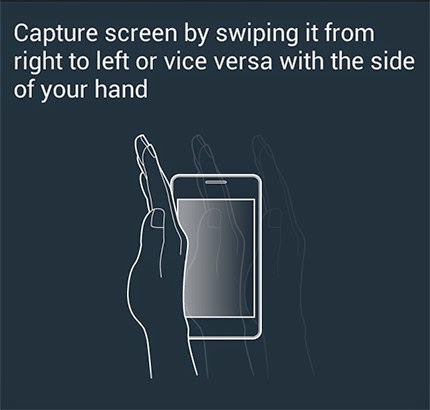
For those of you who have previously used the Galaxy series phones, the first way is similar to the previous method. But for those of you who previously was an iPhone user, just different key combinations used alone.
The first way is by pressing the home and power button simultaneously. If you are not familiar, this method may be a little difficult because both buttons must be pressed simultaneously. As soon as you hear the distinctive sound of a camera shutter, meaning what is displayed on the screen has been successfully captured. To access it, just open the Gallery application OR via the file browser 'My Files' to see it. If you want to access it via PC, files this screenshot you can access the folder '/ pictures / screenshots'.
Well, the 2nd is a much easier way, also be cool. If there is a shortcut to the previous S Voice activation via the home button, Samsung has now also added a new shortcut to capture screenshots: enough to tilt the palm of your hand, then touch the palm of the hand to the side of the screen and do a swipe from right to left. Easy, is not it?
However if you are concerned that this feature will actually make you accidentally repeatedly capturing screenshots, you can also turn it off. Simply access the settings menu, find the option 'Motion' and select the option 'Motion and gestures,' then tap the 'Palm swipe to capture' to turn off the shortcut
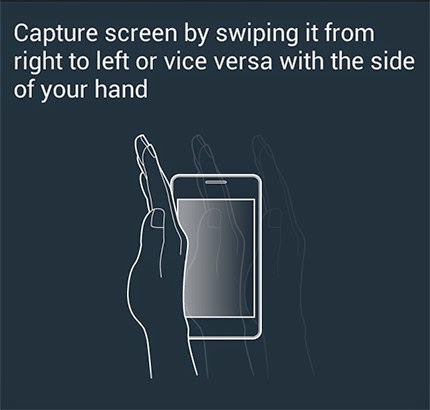
For those of you who have previously used the Galaxy series phones, the first way is similar to the previous method. But for those of you who previously was an iPhone user, just different key combinations used alone.
The first way is by pressing the home and power button simultaneously. If you are not familiar, this method may be a little difficult because both buttons must be pressed simultaneously. As soon as you hear the distinctive sound of a camera shutter, meaning what is displayed on the screen has been successfully captured. To access it, just open the Gallery application OR via the file browser 'My Files' to see it. If you want to access it via PC, files this screenshot you can access the folder '/ pictures / screenshots'.
Well, the 2nd is a much easier way, also be cool. If there is a shortcut to the previous S Voice activation via the home button, Samsung has now also added a new shortcut to capture screenshots: enough to tilt the palm of your hand, then touch the palm of the hand to the side of the screen and do a swipe from right to left. Easy, is not it?
However if you are concerned that this feature will actually make you accidentally repeatedly capturing screenshots, you can also turn it off. Simply access the settings menu, find the option 'Motion' and select the option 'Motion and gestures,' then tap the 'Palm swipe to capture' to turn off the shortcut