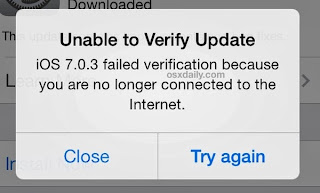You
may be one of those who never received the error message ' Unable to
Verify Update' when trying to install the latest iOS update . Something similar happened to a number of users who try to download and install iOS 7.0.4 some time ago . From the available data it seems that the error message only appears for users who do iOS update via OTA ( Over - the- Air ) .
Solve Error 'Unable to Verify Update' on iOS
Not only the above message appears , a number of iPhone users get another similar message , such as 'failed verification Because you are no longer connected to the Internet ' when you are being connected to the internet via WiFi . If you ever have one of the above events , you can handle it through the tips below :
1 . Close the Settings App and Run BackThe first simple step you should do is to get out of the Settings app and then open it again . In iOS 7 , out of an application can be done easily :
- Double - tap the Home button to bring up the multitasking screen- Navigate to " Settings " and then swipe up to throw Settings screen- Go back to the Home screen , run the Settings app , then try to download the iOS update once again
2 . Reset Network Settings and Reboot
If the above manner ( close and re-run the Settings app ) can not eliminate the appearance of error messages while updating iOS , try resetting network settings and reboot the handset afterwards . This step will require you to re-enter the password before the reset WiFi so you'll want to record your WiFi password .
- Go to Settings > General > Reset- Select ' Reset Network Settings ' and then tap the red text to confirm the reset berawarna you do . The move would be a network configuration and restart the IOS configuration- When the iDevice has returned from the boot and on the home screen , connect your iDevice back to the network via Wi - Fi Settings- Install iOS update using regular steps
In this way is expected you will no longer see error messages on your iPhone or iPad you will now install an iOS update . Good luc