Easy Ways to Change FLV to MP4 with VLC Applications
- For
those who frequently download videos from YouTube or other streaming
services may often get the FLV format - video in Adobe Flash format. This format can not be played by QuickTime or watched on iOS. To that end, must be converted to another format, for example MP4. The easiest way to use VLC.

VLC is a popular video player application on OS X and iOS. By using this application you do not need to install additional applications to convert video formats.
For how to change FLV into MP4 with this application are as follows:
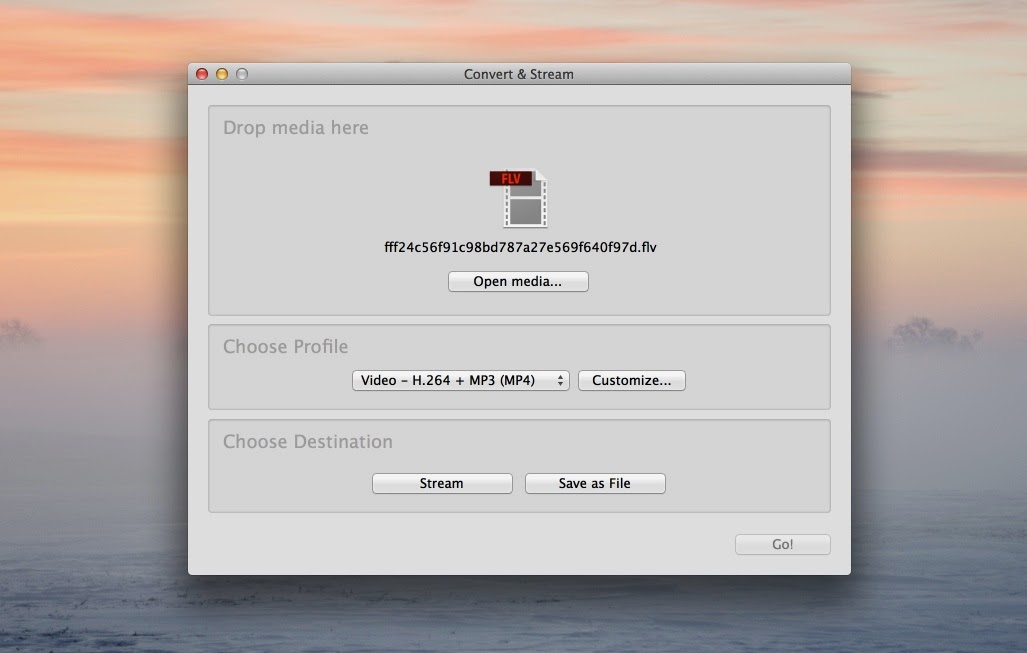
1. To change the format of FLV to MP4 with VLC. Open VLC and then to the File menu> Convert / Stream.
2. At the window at the top of the grab FLV file or drag-n-drop from the Finder.
3. You can change the profile when the video and sound. If you want fast, the default option presented has been pretty good quality.
4. The next step select the folder where you save the MP4 file.
5. Upon becoming MP4 files, video files can be input into iTunes for synchronization premises on the iPad or iPhone.

VLC is a popular video player application on OS X and iOS. By using this application you do not need to install additional applications to convert video formats.
For how to change FLV into MP4 with this application are as follows:
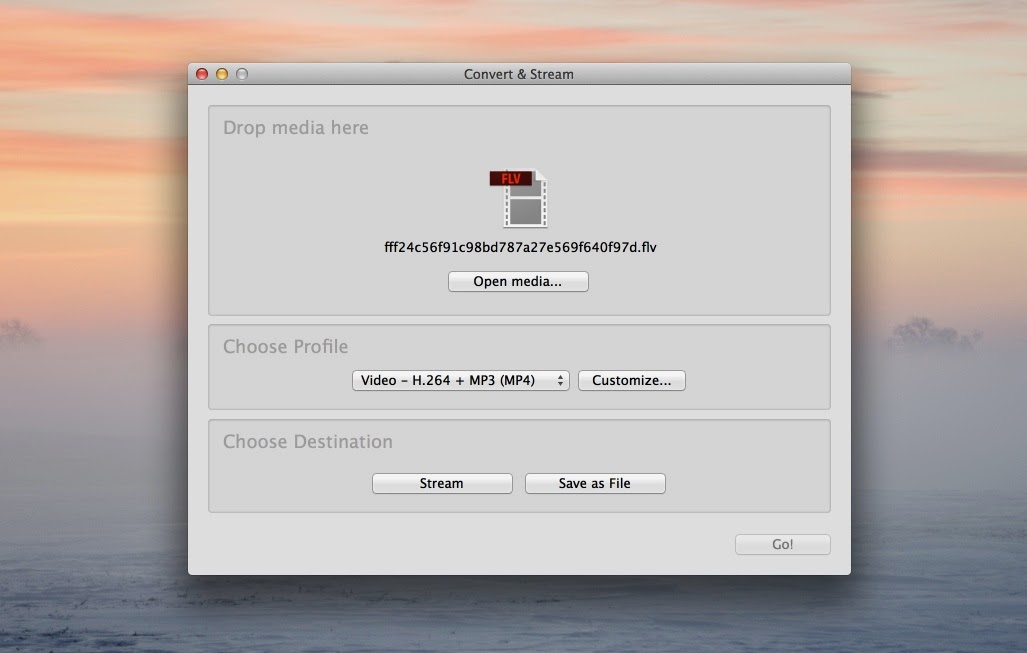
1. To change the format of FLV to MP4 with VLC. Open VLC and then to the File menu> Convert / Stream.
2. At the window at the top of the grab FLV file or drag-n-drop from the Finder.
3. You can change the profile when the video and sound. If you want fast, the default option presented has been pretty good quality.
4. The next step select the folder where you save the MP4 file.
5. Upon becoming MP4 files, video files can be input into iTunes for synchronization premises on the iPad or iPhone.