How to Restore Deleted Contact on the iPhone - These events can happen to anyone , including you . Contact list is not complete , either because erased or for any other reason , it is very annoying . It 's like the more disturbing when you really need to call the contact .
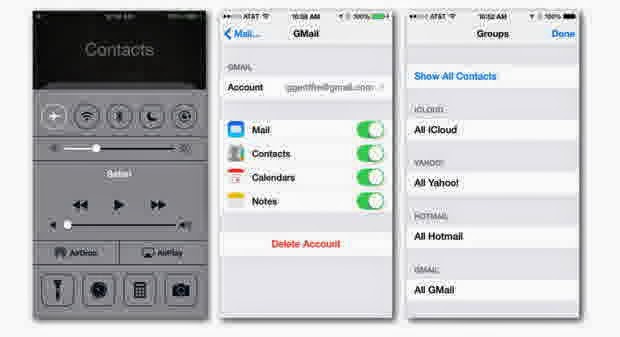
You need to know that one of the causes of the loss of data stored on the iPhone is to continue your cell phone with internet connectedness . The lost data can be is one of a number in the contact list . Well , if it happens to you , there are some steps you can immediately do to restore lost contact list from the iPhone .
1 . Airplane Mode
Enabling Airplane Mode is the first aid will have to take when the iPhone had an error that resulted in the loss of contact . This way you can immediately log on to your other accounts ( on another device ) or on other browsers and please check whether the contact is online before the iPhone sync to all accounts / devices that you have.
2 . Checks Settings
One common mistake that quite easily addressed there is the option settings are modified to ' Stop Sync contacts ' or ' Hiding entire contact group . ' Please check your mail settings to make sure you have enabled contact sync . Addition of the Contact app , tap Groups and see if you chose the option to hide the contact .
3 . Isolation of other devices
When you find there are missing contact , immediately turn off the other device you have. This is to prevent data synchronization between devices that allow helped remove the contact is still intact on the other handset . Even if it does not turn off , you can simply turn off Internet data packet , disconnect the Ethernet cable or take the device to a location that does not reach the Internet .
4 . Export contact
Try logging into your account from a device / computer that you have not set up with your account . Most email providers have support browser -based access to online contact . Although it has a different way of exporting the contact list but most can be exported in CSV or vCard file format .
5 . Extracts direct contact of the device
If you have another iOS device with full contact list , you can access the contact info on the device. If you try to use iTunes to sync contacts from the iOS device , you will be given a warning that the device will be on -wipe for sync purposes . Therefore you need an application like PhoneView ( Mac ) or iexplorer ( Mac / Windows ) . With one of these tools you can easily access the contact list and export it to the desktop .
6 . Backup iOS iTunes
When you backup menggunakna iTunes , backup files will be stored result in a place that you can access . Using tools like JuicePhone ( Mac ) or iexplorer , you will be able to browse and extract the contact file .
Those are some ways that you can do to restore lost contact list from your iPhone . May be useful !
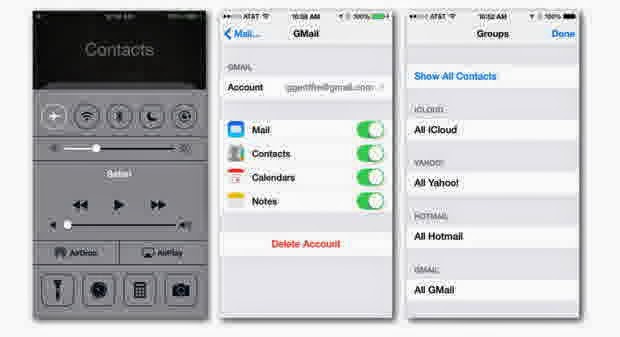
You need to know that one of the causes of the loss of data stored on the iPhone is to continue your cell phone with internet connectedness . The lost data can be is one of a number in the contact list . Well , if it happens to you , there are some steps you can immediately do to restore lost contact list from the iPhone .
1 . Airplane Mode
Enabling Airplane Mode is the first aid will have to take when the iPhone had an error that resulted in the loss of contact . This way you can immediately log on to your other accounts ( on another device ) or on other browsers and please check whether the contact is online before the iPhone sync to all accounts / devices that you have.
2 . Checks Settings
One common mistake that quite easily addressed there is the option settings are modified to ' Stop Sync contacts ' or ' Hiding entire contact group . ' Please check your mail settings to make sure you have enabled contact sync . Addition of the Contact app , tap Groups and see if you chose the option to hide the contact .
3 . Isolation of other devices
When you find there are missing contact , immediately turn off the other device you have. This is to prevent data synchronization between devices that allow helped remove the contact is still intact on the other handset . Even if it does not turn off , you can simply turn off Internet data packet , disconnect the Ethernet cable or take the device to a location that does not reach the Internet .
4 . Export contact
Try logging into your account from a device / computer that you have not set up with your account . Most email providers have support browser -based access to online contact . Although it has a different way of exporting the contact list but most can be exported in CSV or vCard file format .
5 . Extracts direct contact of the device
If you have another iOS device with full contact list , you can access the contact info on the device. If you try to use iTunes to sync contacts from the iOS device , you will be given a warning that the device will be on -wipe for sync purposes . Therefore you need an application like PhoneView ( Mac ) or iexplorer ( Mac / Windows ) . With one of these tools you can easily access the contact list and export it to the desktop .
6 . Backup iOS iTunes
When you backup menggunakna iTunes , backup files will be stored result in a place that you can access . Using tools like JuicePhone ( Mac ) or iexplorer , you will be able to browse and extract the contact file .
Those are some ways that you can do to restore lost contact list from your iPhone . May be useful !