How to Turn off and Turn on Apple Mac Computer Automatically - Noharasolutioners may already have an Apple Mac computer on the desk or table you learn . However , not all of them understand that a Mac store a unique function that will be very useful for its users .
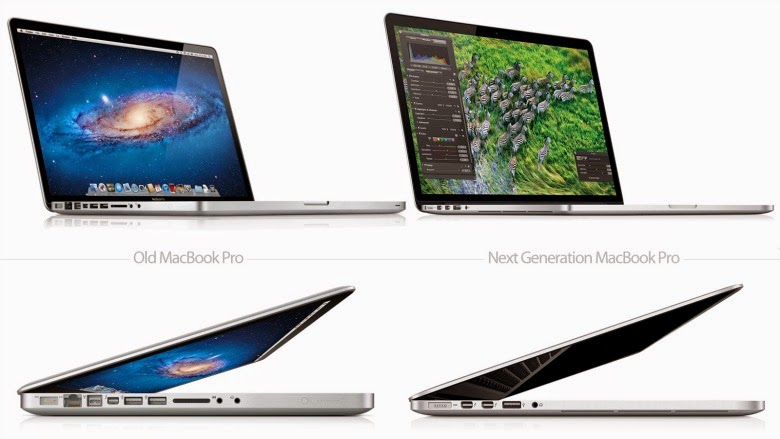
One of the coolest features of Mac computers is the scheduling feature . With this feature you can set a schedule for the live computer at a certain time . In addition , of course, this feature can also be shut down or restart the computer at times user want.
This feature is very helpful for those of you who have a regular job every day that require the computer to always standby at certain times , so the time it takes the computer is ready to be invited to move .
1. The first step you should do is open the menu >> " System Preferences " and click on " Energy Saver ".
2. Then click the " Schedule " at the bottom of your computer window .
3. After a small window will appear where user can schedule dead and computer life as you like . There are two options which are separated by necessity , one of the options for the " Sleep / Restart / Shutdown " and the other for the "Start - Up " .
User can enable one or use both options according to your needs .
With this feature you can now keep doing activities when it comes to turning on the computer . Likewise during recess or the work has been completed . you can go to sleep without having to turn off the computer first .
Practical is not it? So , good luck
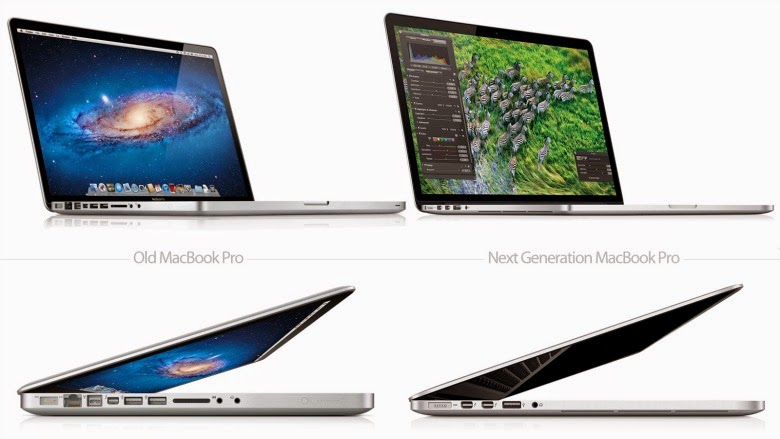
One of the coolest features of Mac computers is the scheduling feature . With this feature you can set a schedule for the live computer at a certain time . In addition , of course, this feature can also be shut down or restart the computer at times user want.
This feature is very helpful for those of you who have a regular job every day that require the computer to always standby at certain times , so the time it takes the computer is ready to be invited to move .
1. The first step you should do is open the menu >> " System Preferences " and click on " Energy Saver ".
2. Then click the " Schedule " at the bottom of your computer window .
3. After a small window will appear where user can schedule dead and computer life as you like . There are two options which are separated by necessity , one of the options for the " Sleep / Restart / Shutdown " and the other for the "Start - Up " .
User can enable one or use both options according to your needs .
With this feature you can now keep doing activities when it comes to turning on the computer . Likewise during recess or the work has been completed . you can go to sleep without having to turn off the computer first .
Practical is not it? So , good luck