How to Make Auto Text in iPhone and iPad - AutoText is a distinctive feature that is owned by the BlackBerry . Your iOS users as the iPhone and iPad or Android do not need to be discouraged because of the handset you also have this facility . It's just a different name , in the auto - text iOS BlackBerry are named 'Shortcut ' . AutoText on the iPhone and iPad is very similar to that of the BlackBerry . This feature is very useful when we want to send a text message either e-mail , sms , or chat with a fast and practical .
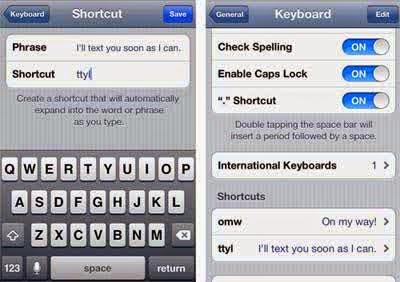
How to make or bring autotext in iPhone / iPad quite easily .
- Select ' Settings ' and then > ' General ' scroll down select > ' Keyboard '
- Well , there will be an option to turn on ' Shortcut ' . Slide the switch to the 'ON' position . If my own , function ' Auto - Correction ' and ' Check Spelling ' I OFF - right , my other ' ON' - right .
- To start adding auto text , on the Shortcut select ' Add New Shortcut ' . Fill ' Phrase ' and ' Shortcut ' that you want. Phrase is the word that you want a short , such as " brb " while the ' Shortcut ' is a short text that represents the phrase in the above example, " Be right back" when writing the message so we do not need to write ' be right back' long but just type ' brb ' then a space , the full text will be raised itself automatically .
Please enter the autotext as many you want , which obviously we must remember the shortcut to the full text memangggil . You can also search for a cute icon text , emoticons , and other Arabic writings . There are many , please search and enter the one -on-one .
In addition to the auto - text on your iPhone / iPad , at the time of typing we can take advantage of other features such as ' press two ' times the ' Caps Lock' key ( up arrow icon ) to type ' all caps ' and press ' spacebar two times ' to bring up the ' point followed by a space ' on the keyboard on the iPhone .
If you have another trick you want to share please add in the comment box below . Good luck !
In addition to the auto - text on your iPhone / iPad , at the time of typing we can take advantage of other features such as ' press two ' times the ' Caps Lock' key ( up arrow icon ) to type ' all caps ' and press ' spacebar two times ' to bring up the ' point followed by a space ' on the keyboard on the iPhone .
If you have another trick you want to share please add in the comment box below . Good luck !